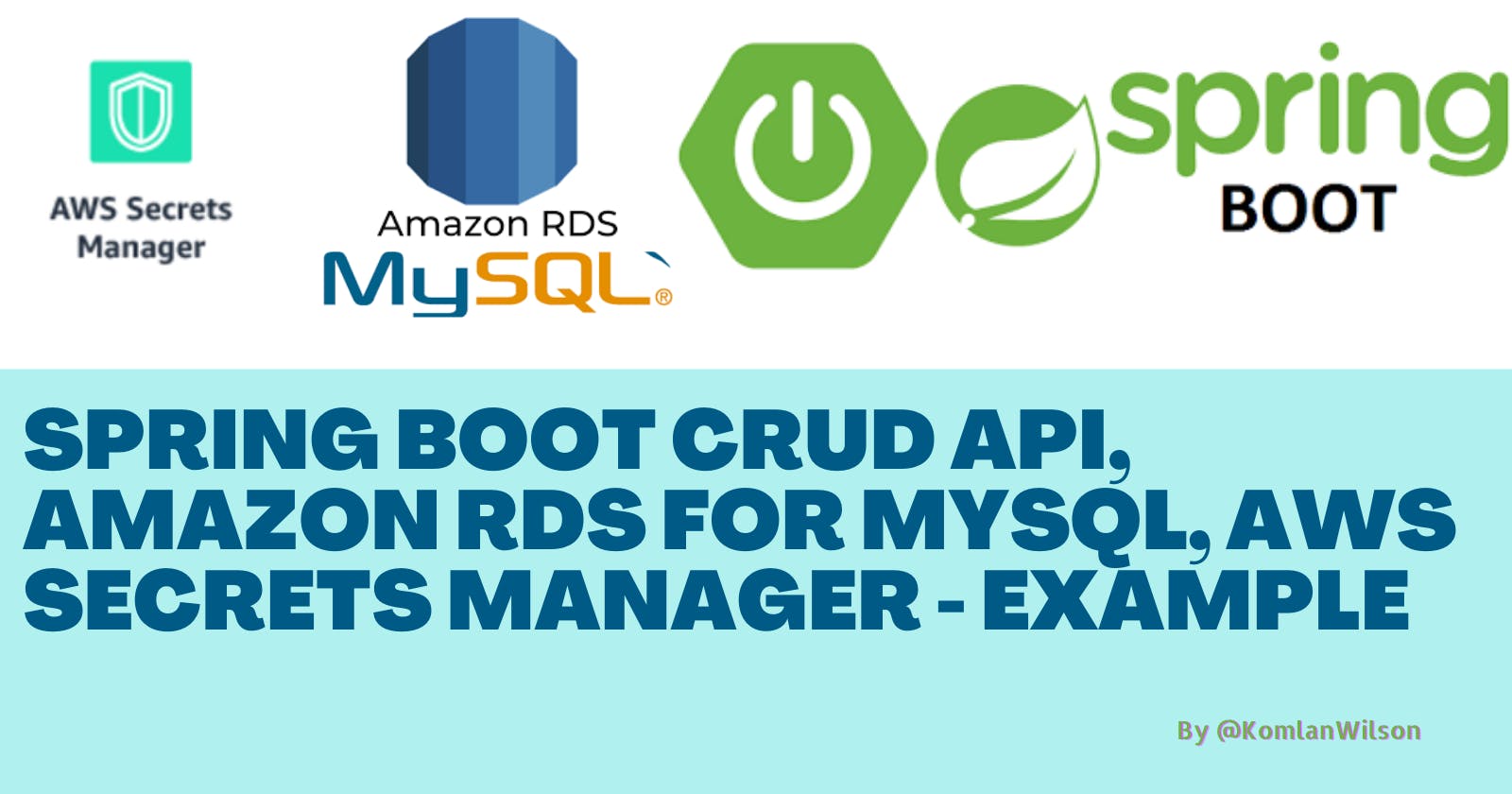There are many articles on how to build a real-world Spring Boot CRUD REST API or Application with MySQL as a Relational Database. In this post, we are not only going to show how to create a Spring Boot CRUD operations API, but we will also dive deeper into using a remote MySQL DB provided by Amazon RDS. To top it off, we'll see how to securely manage database credentials through AWS Secrets Manager.
Prerequisites
1. Have an AWS account
2. Know how to configure AWS credentials on the local machine
3. Be familiar with the Spring Boot project
Create MySQL DB instance using Amazon RDS
In this section, you will step-by-step create a MySQL DB instance using the AWS Management Console. At the end of this section you will have an online database ready to use :muscle:.
1. Go to AWS Management Console and sign in.
2. Choose the AWS Region you want and type RDS in the Search for services ... search bar and select it.

3. RDS console will open. In the navigation pane, choose Databases then Create database on the top-right of the Databases table to open the below page :
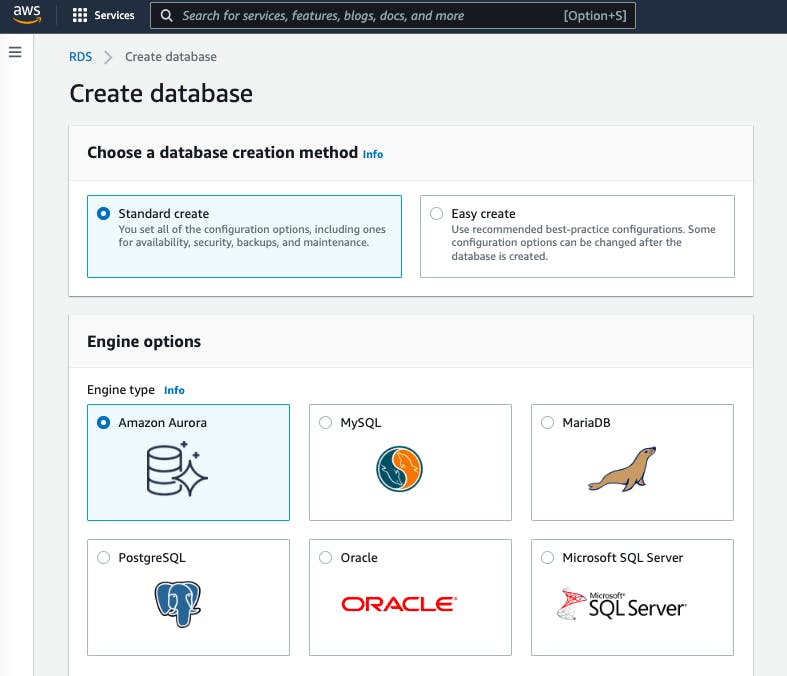
4. Choose a database creation method : Standard create
5. Engine options : MySQL
6. Templates : Free tier
7. DB instance identifier : mydemodb
8. Master username : admin
9. Master password & Confirm password : adminadmin
10. DB instance class : db.t2.micro
11. Public access : Yes
12. Click Additional configuration -> Initial database name : demodb
Step 12 will make RDS create a database named demodb
13. Leave all other options as is and then click Create database
Once the database is created, click on mydemodb in the Databases list to view its summary. We can use it at this point with basic information such as: endpoint, port, principal user name, principal password and database.
Create AWS Secrets to protect DB credentials
We have created the MySQL database, now, to avoid hard coding its credentials in our Spring Boot project, we'll use AWS proven service that helps easily rotate, manage, and retrieve database credentials, API keys, and other secrets through their lifecycle : AWS Secrets Manager.
1. Once more, sign in to the AWS Management Console and open the Amazon Secrets Manager console here then make sure you choose the same AWS Region as that of the MySQL database
2. In the navigation pane, choose Secrets then Store a new secret on the top-right of the Secrets table to open the below page:
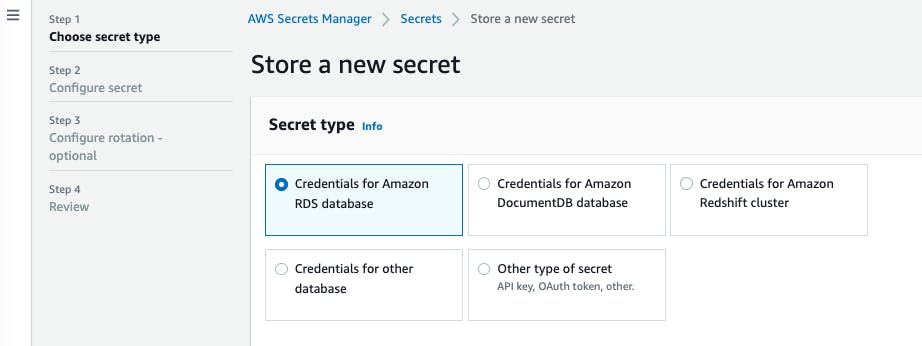
3. Secret type : Credentials for Amazon RDS database
4. User name : admin
5. Password : adminadmin
For steps 4 and 5, use the same username and password as the database.
6. Database : choose mydemodb DB instance and click Next
7. Secret name : demodb/dev, leave default options and click Next
8. Leave all the default options again and click Next to go to the Review page.
9. Click Store
10. Once the Secret is created, click on it to preview its details.
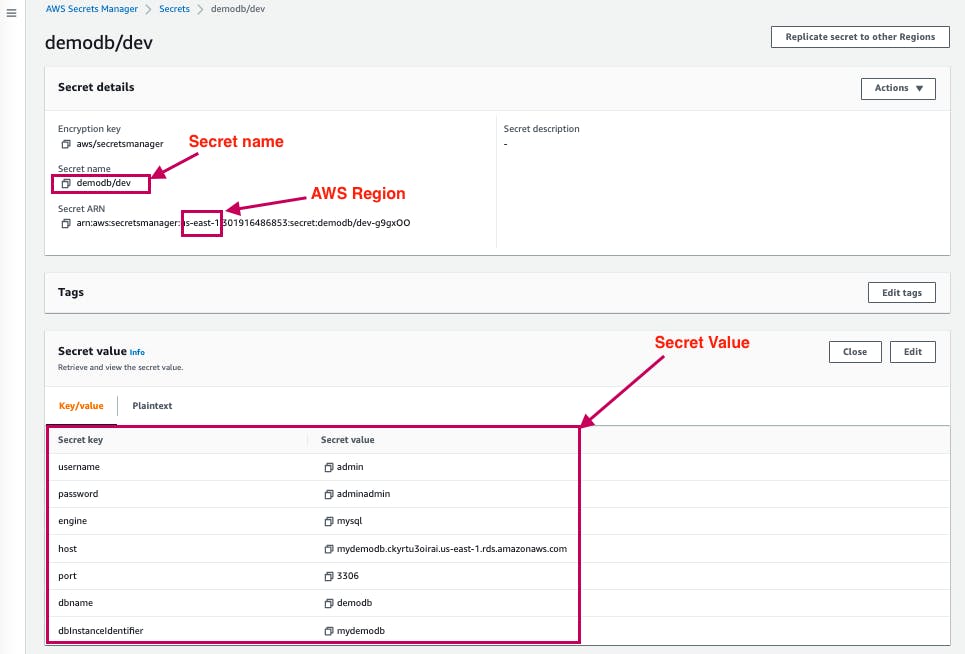
Create a programmatic IAM user
Note*: If you have already configured AWS credentials on your machine locally, please skip this entire section and go to **Create Spring Boot**.*
In order to user AWS Secrets we've created, we need an AWS IAM user with AdministratorAccess policy. Please follow these steps to create an Admin IAM User and configure your local machine.
Create a Spring Boot Project
For this lab, clone the project here and open it in your IDE, then follow the explanations.
1. Let's explore some core dependencies necessary for the project in the pom.xml file :
<!-- Spring Boot JPA dependency -->
<dependency>
<groupId>org.springframework.boot</groupId>
<artifactId>spring-boot-starter-data-jpa</artifactId>
</dependency>
<!-- MySQL dependency -->
<dependency>
<groupId>mysql</groupId>
<artifactId>mysql-connector-java</artifactId>
<scope>runtime</scope>
</dependency>
<!-- AWS Secrets Manager dependency -->
<dependency>
<groupId>com.amazonaws</groupId>
<artifactId>aws-java-sdk-secretsmanager</artifactId>
<version>1.11.355 </version>
</dependency>
2. The SecretValue Java class in utils package SecretValue.java class aims to map the Secret value key/value data (DB credentials) retrieved from AWS Secrets Manager into a java object for use in the data source.
public class SecretValue {
private String username;
private String password;
private String engine;
private String host;
private String port;
private String dbname;
private String dbInstanceIdentifier;
// Add Getters & Setters
}
3. The JavaConfig.java class In this class, the retrieval of the secret value we created in AWS Secrets Manager is implemented.
Line 41: the secret name created in AWS Secrets Manager
Line 42: the AWS Region where the secret is created
Test the REST API
Our REST API is ready, in this section, we'll test it with Postman.
1. Build the project
At the root of the project, run the following command line:
mvn clean packageIf everything is configured correctly, the result should look like this:
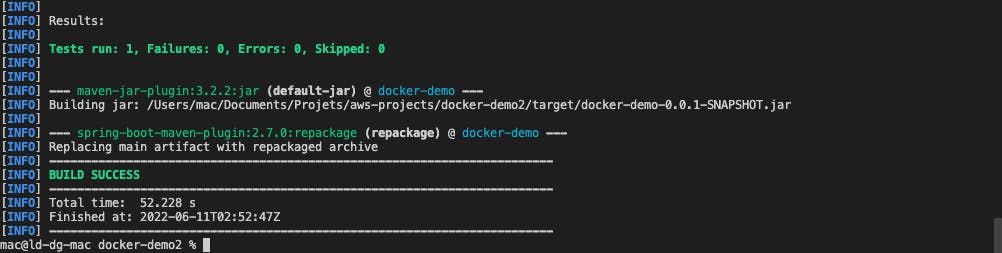
2. Run the project Please run the API and make the following API call:
Open Postman
Make a POST request : localhost:8080/api/team/2022
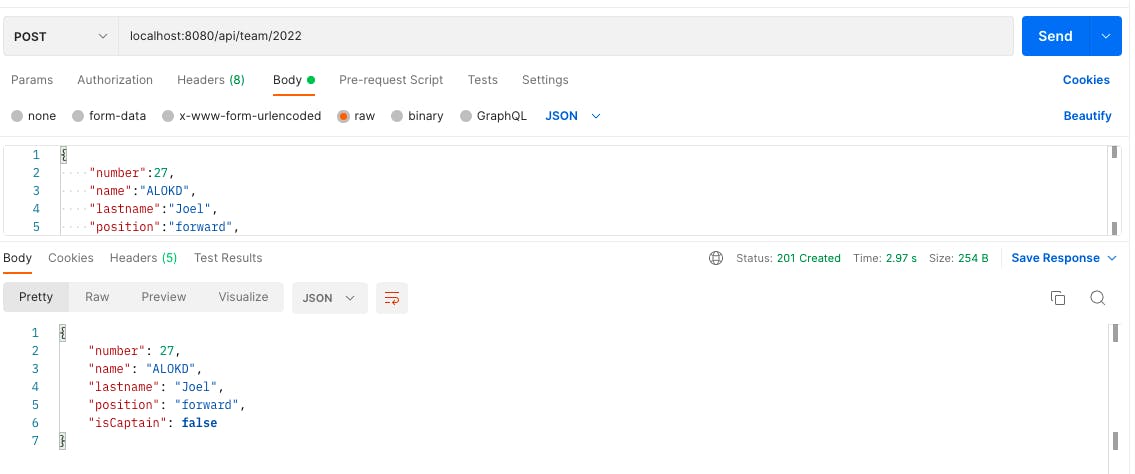
- Make a GET request : localhost:8080/api/team/2022
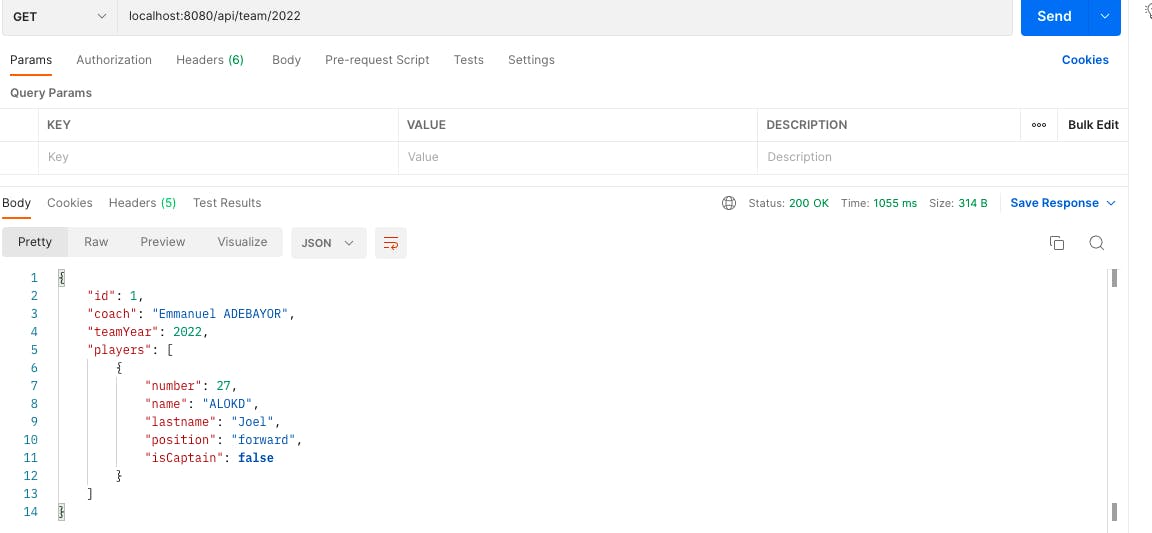
Congratulations! You are almost at the end of the project.
Bonus: Deploy the CRUD REST API on AWS Fargate
As in production, we need to deploy our REST API, I suggest you try creating a docker container for the API, pushing it to the Docker hub, and deploying it to Amazon ECS using the AWS Fargate deployment option. Please follow these simple steps outlined in this article..
Note*: To allow ECS Task to access the AWS Secrets Manager service, make sure you have **AmazonECSTaskExecutionRolePolicy and SecretsManagerReadWrite as Permissions policies for the Task role**.*
Cleanups
After testing the REST API locally and remotely, sign in to the AWS Management Console and perform cleanups:
Delete the IAM user we created in the IAM console if needed
Delete the Secret in the AWS Secrets Manager console
Delete the MySQL database in the RDS console.
In this post, we showed how to create a Spring Boot CRUD REST API and how to manage Spring Boot MySQL connection. We also saw how to use AWS Secrets Manager in Spring Boot to protect database credentials in your REST API code. Your suggestions are welcome. Thanks for reading!